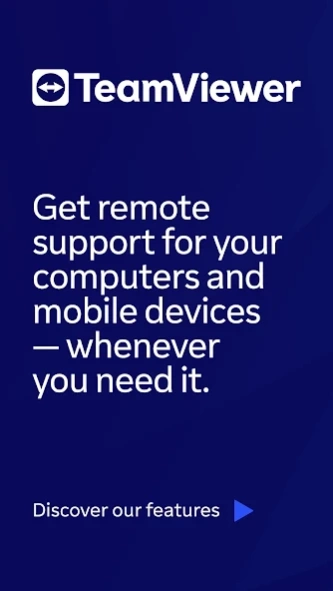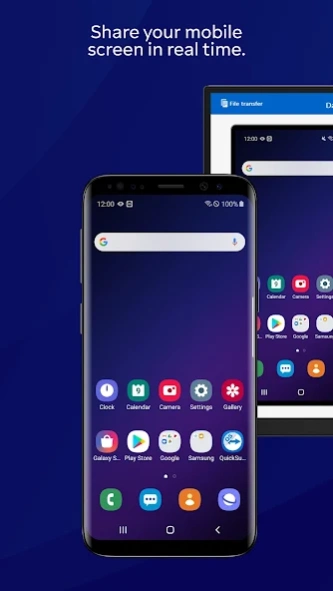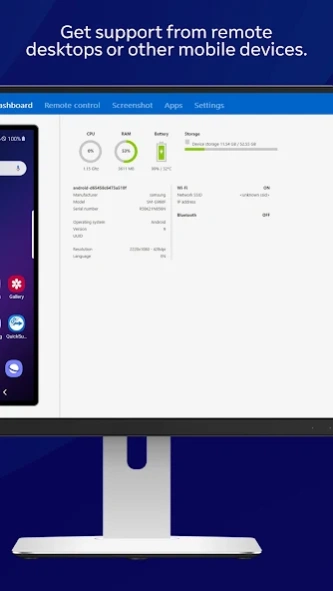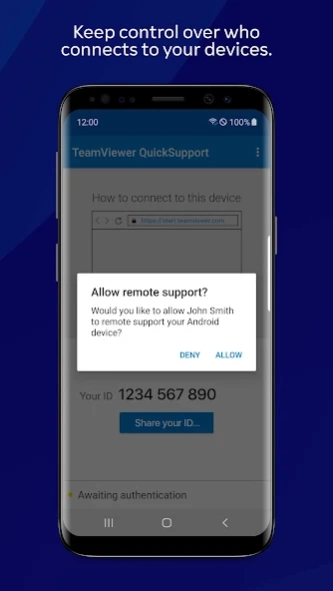TeamViewer QuickSupport 15.52.430
Free Version
Publisher Description
TeamViewer QuickSupport - It has never been easier to troubleshoot devices!
Get support for your mobile device from any Windows or Mac computer! You can now receive technical remote support for your mobile devices. Technicians have the ability to chat, transfer files back and forth, view device information, stop processes, push and pull Wi-Fi settings, and much more.
It is even possible for your device (Samsung, Sony*, Asus, Lenovo, HTC, LG, ZTE, Huawei, Alcatel One Touch / TCL and more) to be remotely controlled, allowing the technician to access your device as if it were in their own hands.
Features:
• Chat
• View device information
• Remote Control
• File transfer
• App list (Uninstall apps)
• Process list (Stop processes)
• Push and pull Wi-Fi settings
• View system diagnostic information
• Real-time screenshot of the device
• Store confidential information into the device clipboard
• Secured connection with 256 Bit AES Session Encoding
It has never been easier to troubleshoot devices!
Quick Guide:
1. Download and launch the app.
2. The other side, (e.g. the support technician), needs to install and start the TeamViewer full version on his/her computer (download at www.teamviewer.com).
3. Pass your ID on to your trusted technician, who is using the TeamViewer full version.
We take our customers’ security concerns seriously and encourage you to share your details and allow connections only from trusted contacts. Read more about this vital topic on https://community.teamviewer.com/English/kb/articles/108695-beware-of-social-engineering
* Sony devices require the Device Administrator permission.
About TeamViewer QuickSupport
TeamViewer QuickSupport is a remote control app developed by TeamViewer. It allows users to remotely access and control other devices, such as smartphones or computers, from their own device. This can be particularly useful for IT support teams who need to troubleshoot issues on a user's device without physically being present. The app is free to download and use, with no additional in-app purchases required. To use it, both the technician providing support and the user receiving support must have the app installed on their respective devices. The technician then generates a unique code that the user enters into their device to establish a connection between the two devices. Once connected, the technician can view and control the user's screen in real-time, making it easy to diagnose and fix any issues they may be experiencing. Overall, TeamViewer QuickSupport provides an efficient solution for remote technical support needs across various platforms including Windows PC/MacOS/iOS/Android/Linux/Raspberry Pi operating systems.
How to install TeamViewer QuickSupport on your Android device:
- Click on the Continue To App button on our website. This will redirect you to Google Play.
- Once the TeamViewer QuickSupport is shown in the Google Play listing of your Android device, you can start its download and installation. Tap on the Install button located below the search bar and to the right of the app icon.
- A pop-up window with the permissions required by TeamViewer QuickSupport will be shown. Click on Accept to continue the process.
- TeamViewer QuickSupport will be downloaded onto your device, displaying a progress. Once the download completes, the installation will start and you'll get a notification after the installation is finished.